If you're looking to get rid of fingerprints, oil smudges and dust on your computer monitor screen, read on. In this guide, we'll explain how to give your computer screen a streak-free shine without costing much and without damaging your screen.
The Basics
Most manufacturers recommend using isopropyl alcohol diluted with water to clean your monitor screen. Simply apply the solution on a soft paper towel and rub your screen.For the tougher stains and more stubborn marks, you're going to have to rub hard. Be careful not to rub too hard though, as it may damage the screen.
Personal Recommendation - Clean Screen Wizard Cloth
 |
| Clean screen wizard micro-fiber cloth |
While you could use a paper towel with some diluted isopropyl alcohol, personally, we'd recommend using a microfiber cloth like the one from Clean Screen Wizard above instead. This microfiber cloth gets rid of the fingerprints, oil smudges, dust as well as bacteria without the need of any liquid screen cleaners like isopropyl alcohol.
There is less mess without having to worry about spilling the cleaning solution and you'll save money after a few wipes. Most important, is the fact that you don't have to worry about scratching your screen.
There is less mess without having to worry about spilling the cleaning solution and you'll save money after a few wipes. Most important, is the fact that you don't have to worry about scratching your screen.
You can reuse the Clean Screen Wizard cloths anywhere from 250 to 500 times and they can be easily cleaned by following these steps:
- Hand wash the cloth by fully soaking it in warm water.
- Use your fingers to work the cloth and to help remove the trapped dust.
- Rinse thoroughly until the water that comes out of the cloth looks clear and the cloth is clean.
- Squeeze out (do not wring them or they might get deformed) all excess water and air dry.
Things to Avoid when cleaning your computer screen
 |
| Windex on computer screen is a bad idea |
Is there anything you should avoid when cleaning your monitor screen? If you're using a paper towel and cleaning solution, then you should avoid the following:
- Any solution that is either acidic or contains ammonia such as Windex or polishing agents. Windex may be a good outdoors glass cleaner but you should keep it away from your computer screen.
- Especially important if you have an anti-glare screen. It will literally corrode if you don't take care to avoid acidic/alkaline cleaning solutions
- Any paper towel or cleaning cloth that is rough - may scratch the screen
Conclusion
Hope you've found this short how-to guide on how to clean your monitor screen helpful. Using a good microfiber cloth like the Clean Screen Wizard is definitely preferable because it's easier, a lot less messy without having to use a cleaning solution and cheaper over the course of a year.
If for whatever reason, buying a microfiber cloth isn't an option, you could use paper towels with isopropyl alcohol and get good results as well. Whatever you do, just be sure to avoid the acidic/alkaline solutions.
If for whatever reason, buying a microfiber cloth isn't an option, you could use paper towels with isopropyl alcohol and get good results as well. Whatever you do, just be sure to avoid the acidic/alkaline solutions.
In full disclosure, there are affiliate links to Amazon in the article above. Would like to thank you our readers for your support in helping to keep the site going all these years. Thank you so much.

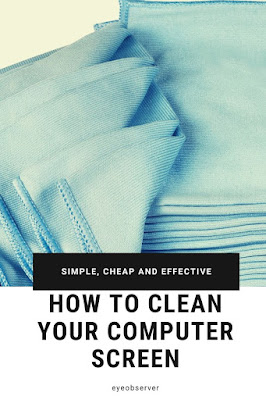

Comments
Post a Comment