The ARRIS SB6183 and SB6190 are two of the most popular modems in 2019 but how do you choose between the two? We compare the SB6183 vs the SB6190 and recommend which one is right for your cable Internet speed plan.
Comparing the SB6183 and SB6190
The table below compares the key features of the ARRIS SB6183 and SB6190
SB6183
|
SB6190
|
|
Download Speed
|
Up to 686 Mbps
|
Up to 1400 Mbps
|
Upload Speed
|
Up to 131 Mbps
|
Up to 262 Mbps
|
Downstream channels x Upstream channels
|
16x4
|
32x8
|
Gigabit Ethernet Ports
|
1
|
1
|
DOCSIS
|
3.0
|
3.0
|
Chipset
| Broadcom | Intel Puma |
The key difference between the two models is the number of upstream and downstream channels. On the SB6190, you have double of both, which allows for theoretical download and upload speeds twice that of what you'd get with the older SB6183.
For both the SB6183 and SB6190, you will need to purchase a router if you wish to have WiFi coverage as they are both non-router models. Do take note that on Amazon, multiple ARRIS modem models are lumped together and some of them come with a router. Just stick with what you selected on top.
For recommendations on routers, please check out our guides on routers for homes less than 2000 square feet as well as the guide on routers for big homes.
For both the SB6183 and SB6190, you will need to purchase a router if you wish to have WiFi coverage as they are both non-router models. Do take note that on Amazon, multiple ARRIS modem models are lumped together and some of them come with a router. Just stick with what you selected on top.
For recommendations on routers, please check out our guides on routers for homes less than 2000 square feet as well as the guide on routers for big homes.
Are ARRIS and Motorola the same?
A couple of years ago, you might have noticed the SB6183 was called the Motorola SB6183. At the same time, there are still modems on the bestseller list carrying the Motorola name, so what gives? Well, the answer has to do with the breakup of the original Motorola and which company acquired the divisions.
ARRIS acquired the Motorola Home Cable and Internet business from Google and with it came the SURFboard brand.
Meanwhile, Lenovo acquired Motorola Mobility from Google and they've created the "Motorola Home" website on which they sell gadgets for the home including modems, baby monitors and cordless phones.
The Arris SB6183
 |
| The ARRIS SB6183 |
The ARRIS SURFboard 6183, or SB6183 for short, is a DOCSIS 3.0 modem that was released in 2014. With its Broadcom chip and 128 MB RAM, it was a significant upgrade over its predecessor, the SURFBoard 6121.
The SB6183 has 16 downstream and 4 upstream channels. You may be familiar with the "lanes of traffic analogy" with routers. In short, the more lanes you have, the more likely it is that you will receive the speeds promised by your Internet Service Provider. More channels also help to prevent you from being slowed down during peak hours.
ARRIS recommends that the SB6183 is best for cable internet speed plans up to 300 Mbps. For the major ISPs such as COX, Spectrum and XFINITY, you can refer to the image below.
 |
| Cable Internet Plans Suitable For ARRIS SURFboard 6183 |
The SB6183 is compatible with most major cable ISPs in the US and if your ISP isn't on the list, you can give them a call to confirm before purchasing.
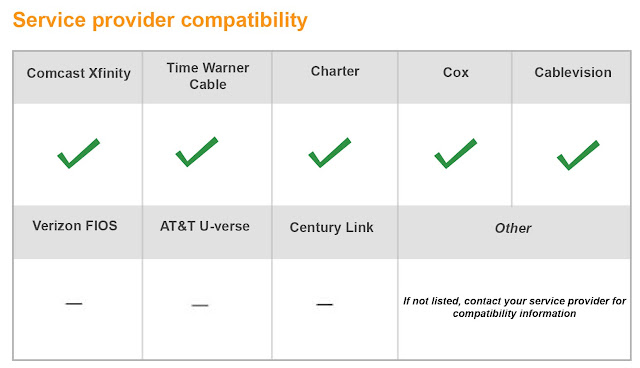 |
| SB6183 Internet Service Provider Compatibility |
The ARRIS SB6190
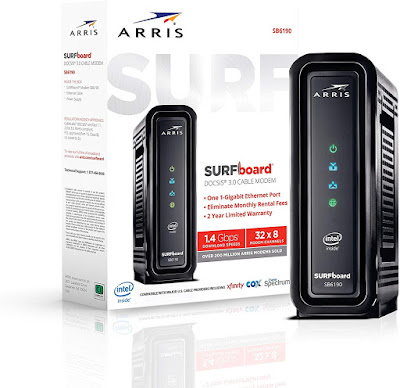 |
| The ARRIS SB6190 |
The ARRIS SURFboard 6190 (SB6190) was released in 2017 and features an Intel Puma chipset along with 32 downstream channels and 8 upstream channels. Some users have commented that the Puma chipset is plagued by disconnects that recover on its own after 30 - 60 seconds. This happens two or three times a day.
As mentioned earlier, more channels means it is less likely that you will be slowed down during peak hours and that you will be able to get the speeds promised by your ISP. While in theory, the SB6190 is capable of download speeds up to 1.4 Gbps, ARRIS recommends them for internet speed plans up to 400 Mbps.
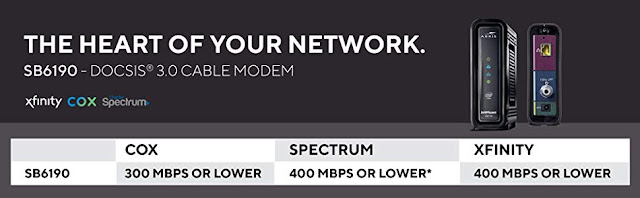 |
| Cable Internet Plans Suitable For ARRIS SURFboard 6190 |
Like the SB6183, the SB6190 is qualified for use on all major cable ISPs.
Recommendation
There are two considerations to make when deciding between the SB6183 and the SB6190. The first is a speed consideration. The SB6183 is recommended for Internet plans up to 300 Mbps while the SB6190 is recommended for Internet plans up to speeds of 400 Mbps.The other factor to consider is reliability. The SB6183 has no known major issues and owners leave it running for days and even months without any problems. The SB6190 on the other hand seems to have a problem with disconnects happening 2-3 times per day. Based on the one and two star reviews, this seems to happen in about 20% of the devices.
The difference in price between the two modems isn't much, around $20, give or take. If your Internet plan is 300 Mbps or slower, then get the SB6183. It's reliable and more than fast enough for your needs.
What if you have a slightly faster plan like 350 Mbps or 400 Mbps? Then the choice is a little more tricky.We wouldn't recommend getting the SB6190 in any case, given the disconnects. Instead, we'd recommend either sticking with the SB6183 and sacrificing some speed or going for a DOCSIS 3.1 modem like the NETGEAR CM1000 which is suitable for plans up to 1 Gbps.
Alternatively, if you do decide to get the SB6190, then it is important to get an extended warranty as well. This is because a number of users who have reported the problem have stated that it started after a couple of months which is beyond the return period.
What if you have a slightly faster plan like 350 Mbps or 400 Mbps? Then the choice is a little more tricky.We wouldn't recommend getting the SB6190 in any case, given the disconnects. Instead, we'd recommend either sticking with the SB6183 and sacrificing some speed or going for a DOCSIS 3.1 modem like the NETGEAR CM1000 which is suitable for plans up to 1 Gbps.
Alternatively, if you do decide to get the SB6190, then it is important to get an extended warranty as well. This is because a number of users who have reported the problem have stated that it started after a couple of months which is beyond the return period.
Now in full disclosure, there are affiliate links in the article above and just wanted to take this opportunity to thank our readers for helping us to keep the site going. Your viewership and support means a lot to us. Thank you so much!
Related Articles
Comcast Compatible Triple Play Modems
Considerations When Buying Your Modem
Related Articles
Comcast Compatible Triple Play Modems
Considerations When Buying Your Modem


Comments
Post a Comment