Looking for a good book to read on your Kindle or tablet? Then we have just the site for you. Project Gutenberg has fifty thousand classics for you to download for free. You read that right, fifty thousand e-books for free, including literary classics such as Pride and Prejudice, Alice's Adventures in Wonderland, Beowulf as well as non-fiction works such as Meditations by Marcus Aurelius and An Investigation of the Laws of Thought by George Boole.
Founded in 1971 by Michael S. Hart, Project Gutenberg is the world's oldest digital library, relying on the efforts of volunteers to digitize and archive cultural works. The project aims to break down the bars of ignorance and illiteracy (it's slogan) by encouraging the creation and distribution of ebooks. On offer are e-books covering a wide range of subjects - from Adventure fiction to Cookery, Buddhism to Art, there's a book on Project Gutenberg for everyone.
You must be wondering, isn't there a copyright issue if these books are made available for free downloads? Project Gutenberg is clear to point out that the e-books on their site may be freely used within the United States as most are not protect by U.S. copyright law because their copyrights have expired. If you're downloading or distributing the ebooks in another country outside the United States, then you need to check the copyright law in your country first.
Project Gutenberg Total Number of Books (via Wikipedia)
Now, we actually heard of and checked out Project Gutenberg some 10 years ago. While we liked the wide variety of titles on offer, many of the early releases were only available in plain text (.txt) format, which as we all know, isn't the most user friendly. The site has come a long way over the years, not only in terms of the number of e-books available, but releases are now available in a much wider range of formats including plain text, HTML, PDF, EPUB and MOBI where possible.
So what are some good books you can find on Project Gutenberg? We're more into non-fiction which explains why our list:
Meditations by Emperor of Rome Marcus Aurelius
Autobiography of Benjamin Franklin by Benjamin Franklin
His life in his own words by Benjamin Franklin - one of the founding fathers of the United States. The narrative is divided into four distinct parts, reflecting the different periods and points in his life when he wrote them.
Myths and legends of Ancient Greece and Rome by E. M. Berens
If you're interested in finding out more about the ancient Pagan gods from Greece and Rome, this book covers the major as well as minor deities. A good refresher or for anyone who has read Percy Jackson and wants to find out more about the characters.
History of Julius Caesar by Emperor of the French Napoleon III
Okay we have to admit, we're checking this one out because we didn't know Napoleon wrote books. Interesting insight on one military great's thoughts on another.
Looking Forward...
So what's does the future hold for Project Gutenberg? In his online essay "May The Source Be With You...", Michael Hart outlined his vision which we applaud and hope it comes to fruition:
"If the only effect of my career is that the literacy rate is
improved by 10%, that people read 10% more, are educated 10%
better, and all that comes with that, I will say that I have
been a success, but I have hopes for much more than that.
I hope that eBooks create the same kind of change as did The
Gutenberg Press, providing us with a Neo-Rennaissance, and a
Neo-Industrial Revolution, something for the right brain and
something for the left brain of the world at large."If you enjoyed the free ebooks, Project Gutenberg needs your help to help pay for the servers and other costs of running the project. On the main page, you can find a link to make a small donation to help sustain the effort. Alternatively, you can also help by digitizing books, recording audio books and reporting errors.

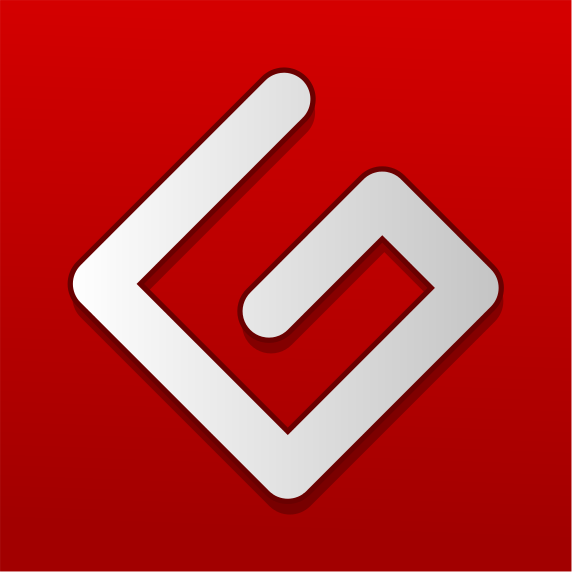




Comments
Post a Comment